Blog
Our Top Blog Posts
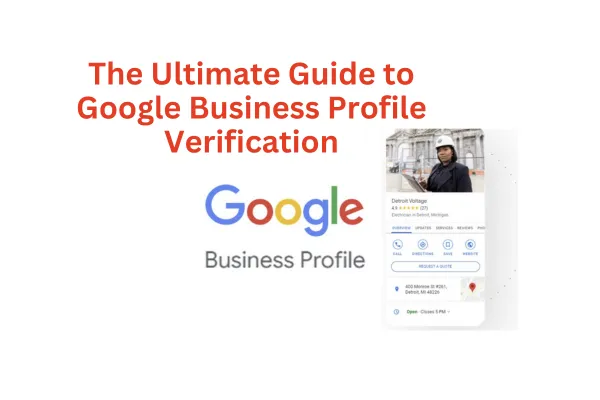
The Ultimate Guide to Google Business Profile Verification
In today's digital age, having a strong online presence is crucial for businesses of all sizes. One of the most important steps in establishing your online presence is verifying your Google Business Profile (formerly known as Google My Business). This verification process ensures that your business information appears accurately in Google Search and Maps, making it easier for potential customers to find and trust your business.
However, the verification process isn't always straightforward, and many business owners find themselves frustrated when their profile doesn't show up in search results despite their best efforts. This guide will walk you through the steps to verify your Google Business Profile, with a special focus on the video verification method.
Why Google Business Profile Verification Matters
Before we dive into the verification process, let's briefly discuss why it's so important:
1. Improved visibility: Verified businesses are more likely to appear in Google Search and Maps results.
2. Enhanced credibility: The verified badge gives potential customers confidence in your business's legitimacy.
3. Access to features: Verification unlocks additional features like responding to reviews and adding photos.
4. Better analytics: You gain access to insights about how customers find and interact with your business online.
Common Verification Methods
Google offers several methods for verifying your business, including:
1. Postcard verification
2. Phone verification
3. Email verification
4. Instant verification (for some eligible businesses)
5. Video verification
While postcard verification used to be the most common method, Google is increasingly pushing businesses towards video verification, especially for service-area businesses or those without a physical storefront.

Preparing for Video Verification
If you've been prompted to complete video verification, here's what you need to know to prepare:
Equipment Needed
- A smartphone with a good quality camera
- Stable internet connection
- Google Maps app installed on your phone
Information to Gather
Before starting the verification process, make sure you have the following ready:
1. Business name (exactly as it appears on your Google Business Profile)
2. Business address (exactly as it is on your Google Business Profile)
3. Business phone number
4. Business category
5. Any relevant business documentation (licenses, permits, etc.)
6. Business signage or branded materials
Step-by-Step Guide to Video Verification
Now, let's walk through the process of completing video verification for your Google Business Profile.
Step 1: Access Your Google Business Profile
1. Sign in to the Google account associated with your business profile.
2. Search for your business name on Google.
3. Click on the "Verify now" or "Get verified" button next to your business name.
Step 2: Choose Video Verification
If you're prompted to complete video verification, you'll see an option to "Record video." Click on this option to proceed.
Step 3: Review Requirements
Google will provide you with a list of requirements for your verification video. These typically include:
1. Showing the exterior of your business (if applicable)
2. Displaying your business name or signage
3. Showcasing products or services
4. Demonstrating your business operations
Make sure to read through these requirements carefully before proceeding.
Step 4: Generate the QR Code
1. On your computer, you'll see a QR code displayed on the screen.
2. This QR code is unique to your verification attempt and must be scanned with your smartphone to start the video recording process.
Step 5: Scan the QR Code
1. Open the Google Maps app on your smartphone.
2. Ensure you're signed in with the same Google account associated with your business profile.
3. Use the app to scan the QR code displayed on your computer screen.
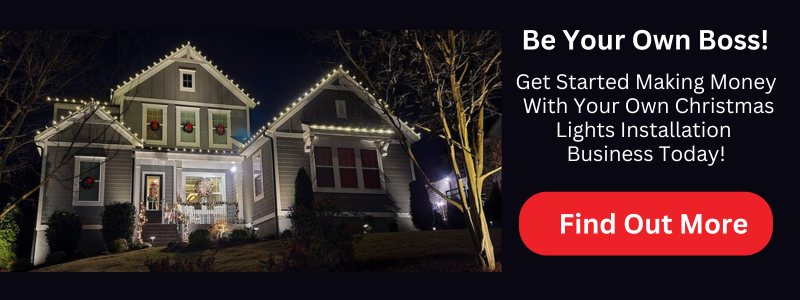
Step 6: Start Recording
Once you've scanned the QR code, you'll be prompted to start recording your verification video. Here are some tips for a successful recording:
1. Start outside your business location (if applicable).
2. Slowly pan around to show nearby street signs or landmarks.
3. Show your business signage or exterior clearly.
4. Move inside your business, showcasing your products or service area.
5. Display any relevant business documentation (without revealing sensitive information).
6. Demonstrate typical business operations or services.
Remember, you have between 30 seconds to 2 minutes to complete your video. Make every second count!
Step 7: Review and Submit
After recording, you'll have the opportunity to review your video. If you're satisfied, submit it for review. If not, you can re-record the video.
Step 8: Wait for Verification
Once submitted, Google will review your video. This process can take several days. You'll receive an email notification once the review is complete.
Tips for a Successful Video Verification
To increase your chances of a successful verification, keep these tips in mind:
1. Ensure good lighting: Make sure your video is well-lit so all details are clearly visible.
2. Steady hand: Try to keep your camera as steady as possible while recording.
3. Narrate your video: Describe what you're showing as you record. This can help the verification team understand your business better.
4. Show variety: Showcase different aspects of your business to provide a comprehensive view.
5. Be authentic: Don't try to misrepresent your business. Authenticity is key to successful verification.

Troubleshooting Common Issues
If you're having trouble with the video verification process, here are some common issues and solutions:
QR Code Won't Scan
- Ensure your phone's camera is clean and free from obstruction.
- Try adjusting the brightness of your computer screen.
- Make sure you're using the Google Maps app to scan the code.
Can't Access Video Recording
- Check that you've granted the necessary permissions to the Google Maps app.
- Ensure your phone's operating system is up to date.
- Try closing and reopening the Google Maps app.
Video Upload Fails
- Check your internet connection.
- Try reducing the video quality in your camera settings.
- Ensure you have enough storage space on your device.
Verifying a Home-Based or Service Area Business
If you operate a home-based business or a service area business without a physical storefront, the video verification process might seem challenging. Here are some tips:
1. Create a professional backdrop: Set up a space in your home that looks professional and branded.
2. Use vehicle signage: If you have a work vehicle with your business name, showcase this in your video.
3. Display business materials: Show business cards, flyers, or other branded materials.
4. Demonstrate your service: If possible, show yourself performing your service or showcasing your products.
5. Use digital proof: Display your business website or online portfolios on a computer screen.
Remember, the goal is to prove that you're a legitimate business, even without a traditional storefront.

After Verification: Making the Most of Your Google Business Profile
Once your business is verified, it's important to make the most of your Google Business Profile. Here are some steps to take:
1. Complete your profile: Fill out all available fields with accurate, up-to-date information.
2. Add photos: Regularly upload high-quality photos of your business, products, or services.
3. Collect and respond to reviews: Encourage customers to leave reviews and respond to them promptly.
4. Use Google Posts: Share updates, offers, and events directly on your Business Profile.
5. Monitor insights: Use the provided analytics to understand how customers are finding and interacting with your business online.
Maintaining Your Verified Status
After successfully verifying your Google Business Profile, it's important to maintain your verified status. Here are some best practices:
1. Keep information updated: Regularly check your business information and update it if anything changes.
2. Stay active: Regularly post updates, respond to reviews, and keep your profile fresh.
3. Follow Google's guidelines: Adhere to Google's terms of service to avoid having your verification revoked.
4. Re-verify if prompted: In some cases, Google may ask you to re-verify your business. Always comply with these requests promptly.
Verifying your Google Business Profile, especially through the video verification process, may seem daunting at first. However, it's a crucial step in establishing your online presence and ensuring that potential customers can find and trust your business. By following this guide and being prepared, you can navigate the verification process successfully.
Remember, a verified and well-maintained Google Business Profile can significantly boost your online visibility and credibility. It's worth investing the time and effort to get it right. Once verified, continue to optimize and update your profile regularly to make the most of this powerful tool for local business promotion.
Whether you're running a brick-and-mortar store, a home-based business, or a service area business, a verified Google Business Profile is an essential component of your digital marketing strategy. Embrace the process, showcase your business authentically, and watch as your online presence grows.
For more information on how to optimize your website's visibility and performance in Google's search results, see our blog post: Increase Your Site’s Ranking Google Search Console Setup (christmaslights.io).

1. Q: Why is it important to verify my Google Business Profile?
A: Verifying your Google Business Profile is crucial because it improves your visibility in Google Search and Maps, enhances your credibility with potential customers, unlocks additional features like responding to reviews, and provides access to valuable analytics about how customers find and interact with your business online.
2. Q: What is video verification, and why might I need to do it?
A: Video verification is a method Google uses to confirm the legitimacy of your business. You might need to do it if other verification methods aren't available for your business type or location. It involves recording a video of your business premises or operations using the Google Maps app.
3. Q: What do I need to prepare for video verification?
A: For video verification, you'll need a smartphone with a good quality camera, a stable internet connection, and the Google Maps app installed. You should also have your business information ready, including your business name, address, phone number, category, and any relevant business documentation or branded materials.
4. Q: How long should my verification video be?
A: Your verification video should be between 30 seconds to 2 minutes long. Make sure to showcase all the required elements within this time frame.
5. Q: What should I include in my verification video?
A: Your verification video should include the exterior of your business (if applicable), your business name or signage, products or services you offer, and a demonstration of your business operations. For home-based businesses, you might show a professional workspace, branded materials, or yourself performing your service.

6. Q: How long does it take for Google to review my verification video?
A: The review process typically takes several days. You'll receive an email notification once the review is complete.
7. Q: What if my verification video is rejected?
A: If your video is rejected, Google will usually provide reasons why. Review their feedback, make the necessary adjustments, and submit a new video. Common reasons for rejection include poor video quality, missing required elements, or inconsistencies with your business information.
8. Q: Can I verify my home-based business through video verification?
A: Yes, you can verify a home-based business through video verification. Focus on creating a professional backdrop, showing branded materials like business cards or vehicle signage, and demonstrating your services or products.
9. Q: What should I do after my Google Business Profile is verified?
A: After verification, make sure to complete your profile with accurate information, add high-quality photos, encourage and respond to customer reviews, use Google Posts to share updates, and regularly monitor your insights to understand customer interactions.
10. Q: How can I maintain my verified status on Google Business Profile?
A: To maintain your verified status, keep your business information up-to-date, stay active on your profile by posting updates and responding to reviews, follow Google's guidelines, and promptly re-verify if Google requests it. Regular activity and accuracy are key to maintaining your verified status.
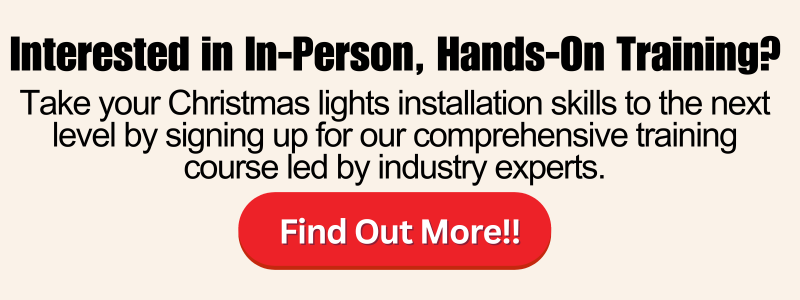
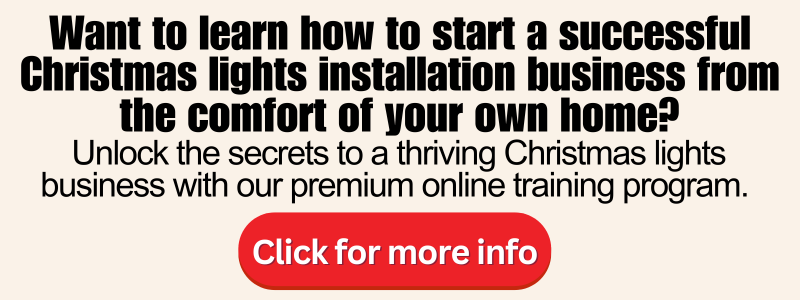
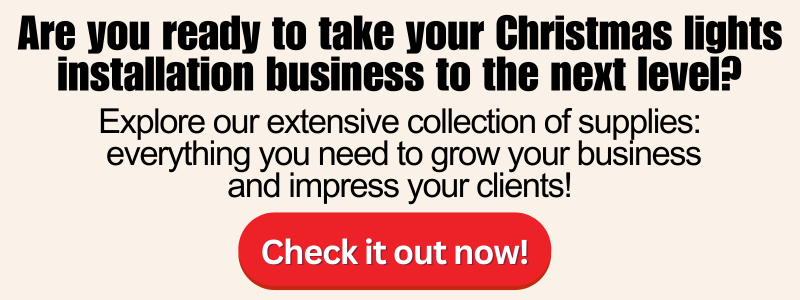
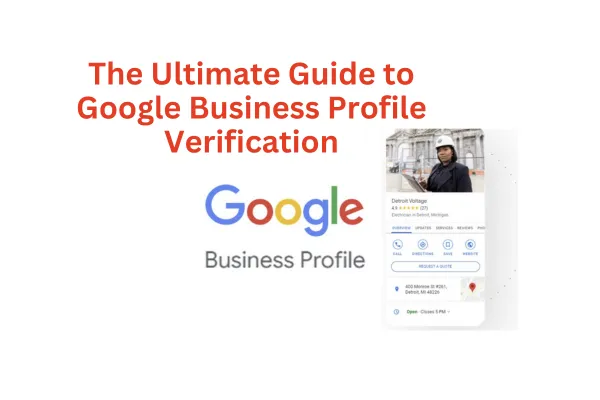
The Ultimate Guide to Google Business Profile Verification
In today's digital age, having a strong online presence is crucial for businesses of all sizes. One of the most important steps in establishing your online presence is verifying your Google Business Profile (formerly known as Google My Business). This verification process ensures that your business information appears accurately in Google Search and Maps, making it easier for potential customers to find and trust your business.
However, the verification process isn't always straightforward, and many business owners find themselves frustrated when their profile doesn't show up in search results despite their best efforts. This guide will walk you through the steps to verify your Google Business Profile, with a special focus on the video verification method.
Why Google Business Profile Verification Matters
Before we dive into the verification process, let's briefly discuss why it's so important:
1. Improved visibility: Verified businesses are more likely to appear in Google Search and Maps results.
2. Enhanced credibility: The verified badge gives potential customers confidence in your business's legitimacy.
3. Access to features: Verification unlocks additional features like responding to reviews and adding photos.
4. Better analytics: You gain access to insights about how customers find and interact with your business online.
Common Verification Methods
Google offers several methods for verifying your business, including:
1. Postcard verification
2. Phone verification
3. Email verification
4. Instant verification (for some eligible businesses)
5. Video verification
While postcard verification used to be the most common method, Google is increasingly pushing businesses towards video verification, especially for service-area businesses or those without a physical storefront.

Preparing for Video Verification
If you've been prompted to complete video verification, here's what you need to know to prepare:
Equipment Needed
- A smartphone with a good quality camera
- Stable internet connection
- Google Maps app installed on your phone
Information to Gather
Before starting the verification process, make sure you have the following ready:
1. Business name (exactly as it appears on your Google Business Profile)
2. Business address (exactly as it is on your Google Business Profile)
3. Business phone number
4. Business category
5. Any relevant business documentation (licenses, permits, etc.)
6. Business signage or branded materials
Step-by-Step Guide to Video Verification
Now, let's walk through the process of completing video verification for your Google Business Profile.
Step 1: Access Your Google Business Profile
1. Sign in to the Google account associated with your business profile.
2. Search for your business name on Google.
3. Click on the "Verify now" or "Get verified" button next to your business name.
Step 2: Choose Video Verification
If you're prompted to complete video verification, you'll see an option to "Record video." Click on this option to proceed.
Step 3: Review Requirements
Google will provide you with a list of requirements for your verification video. These typically include:
1. Showing the exterior of your business (if applicable)
2. Displaying your business name or signage
3. Showcasing products or services
4. Demonstrating your business operations
Make sure to read through these requirements carefully before proceeding.
Step 4: Generate the QR Code
1. On your computer, you'll see a QR code displayed on the screen.
2. This QR code is unique to your verification attempt and must be scanned with your smartphone to start the video recording process.
Step 5: Scan the QR Code
1. Open the Google Maps app on your smartphone.
2. Ensure you're signed in with the same Google account associated with your business profile.
3. Use the app to scan the QR code displayed on your computer screen.
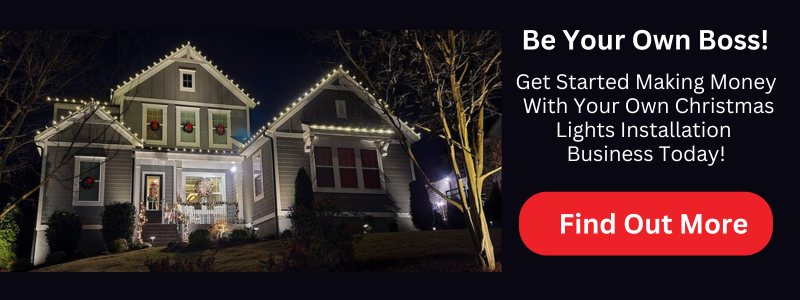
Step 6: Start Recording
Once you've scanned the QR code, you'll be prompted to start recording your verification video. Here are some tips for a successful recording:
1. Start outside your business location (if applicable).
2. Slowly pan around to show nearby street signs or landmarks.
3. Show your business signage or exterior clearly.
4. Move inside your business, showcasing your products or service area.
5. Display any relevant business documentation (without revealing sensitive information).
6. Demonstrate typical business operations or services.
Remember, you have between 30 seconds to 2 minutes to complete your video. Make every second count!
Step 7: Review and Submit
After recording, you'll have the opportunity to review your video. If you're satisfied, submit it for review. If not, you can re-record the video.
Step 8: Wait for Verification
Once submitted, Google will review your video. This process can take several days. You'll receive an email notification once the review is complete.
Tips for a Successful Video Verification
To increase your chances of a successful verification, keep these tips in mind:
1. Ensure good lighting: Make sure your video is well-lit so all details are clearly visible.
2. Steady hand: Try to keep your camera as steady as possible while recording.
3. Narrate your video: Describe what you're showing as you record. This can help the verification team understand your business better.
4. Show variety: Showcase different aspects of your business to provide a comprehensive view.
5. Be authentic: Don't try to misrepresent your business. Authenticity is key to successful verification.

Troubleshooting Common Issues
If you're having trouble with the video verification process, here are some common issues and solutions:
QR Code Won't Scan
- Ensure your phone's camera is clean and free from obstruction.
- Try adjusting the brightness of your computer screen.
- Make sure you're using the Google Maps app to scan the code.
Can't Access Video Recording
- Check that you've granted the necessary permissions to the Google Maps app.
- Ensure your phone's operating system is up to date.
- Try closing and reopening the Google Maps app.
Video Upload Fails
- Check your internet connection.
- Try reducing the video quality in your camera settings.
- Ensure you have enough storage space on your device.
Verifying a Home-Based or Service Area Business
If you operate a home-based business or a service area business without a physical storefront, the video verification process might seem challenging. Here are some tips:
1. Create a professional backdrop: Set up a space in your home that looks professional and branded.
2. Use vehicle signage: If you have a work vehicle with your business name, showcase this in your video.
3. Display business materials: Show business cards, flyers, or other branded materials.
4. Demonstrate your service: If possible, show yourself performing your service or showcasing your products.
5. Use digital proof: Display your business website or online portfolios on a computer screen.
Remember, the goal is to prove that you're a legitimate business, even without a traditional storefront.

After Verification: Making the Most of Your Google Business Profile
Once your business is verified, it's important to make the most of your Google Business Profile. Here are some steps to take:
1. Complete your profile: Fill out all available fields with accurate, up-to-date information.
2. Add photos: Regularly upload high-quality photos of your business, products, or services.
3. Collect and respond to reviews: Encourage customers to leave reviews and respond to them promptly.
4. Use Google Posts: Share updates, offers, and events directly on your Business Profile.
5. Monitor insights: Use the provided analytics to understand how customers are finding and interacting with your business online.
Maintaining Your Verified Status
After successfully verifying your Google Business Profile, it's important to maintain your verified status. Here are some best practices:
1. Keep information updated: Regularly check your business information and update it if anything changes.
2. Stay active: Regularly post updates, respond to reviews, and keep your profile fresh.
3. Follow Google's guidelines: Adhere to Google's terms of service to avoid having your verification revoked.
4. Re-verify if prompted: In some cases, Google may ask you to re-verify your business. Always comply with these requests promptly.
Verifying your Google Business Profile, especially through the video verification process, may seem daunting at first. However, it's a crucial step in establishing your online presence and ensuring that potential customers can find and trust your business. By following this guide and being prepared, you can navigate the verification process successfully.
Remember, a verified and well-maintained Google Business Profile can significantly boost your online visibility and credibility. It's worth investing the time and effort to get it right. Once verified, continue to optimize and update your profile regularly to make the most of this powerful tool for local business promotion.
Whether you're running a brick-and-mortar store, a home-based business, or a service area business, a verified Google Business Profile is an essential component of your digital marketing strategy. Embrace the process, showcase your business authentically, and watch as your online presence grows.
For more information on how to optimize your website's visibility and performance in Google's search results, see our blog post: Increase Your Site’s Ranking Google Search Console Setup (christmaslights.io).

1. Q: Why is it important to verify my Google Business Profile?
A: Verifying your Google Business Profile is crucial because it improves your visibility in Google Search and Maps, enhances your credibility with potential customers, unlocks additional features like responding to reviews, and provides access to valuable analytics about how customers find and interact with your business online.
2. Q: What is video verification, and why might I need to do it?
A: Video verification is a method Google uses to confirm the legitimacy of your business. You might need to do it if other verification methods aren't available for your business type or location. It involves recording a video of your business premises or operations using the Google Maps app.
3. Q: What do I need to prepare for video verification?
A: For video verification, you'll need a smartphone with a good quality camera, a stable internet connection, and the Google Maps app installed. You should also have your business information ready, including your business name, address, phone number, category, and any relevant business documentation or branded materials.
4. Q: How long should my verification video be?
A: Your verification video should be between 30 seconds to 2 minutes long. Make sure to showcase all the required elements within this time frame.
5. Q: What should I include in my verification video?
A: Your verification video should include the exterior of your business (if applicable), your business name or signage, products or services you offer, and a demonstration of your business operations. For home-based businesses, you might show a professional workspace, branded materials, or yourself performing your service.

6. Q: How long does it take for Google to review my verification video?
A: The review process typically takes several days. You'll receive an email notification once the review is complete.
7. Q: What if my verification video is rejected?
A: If your video is rejected, Google will usually provide reasons why. Review their feedback, make the necessary adjustments, and submit a new video. Common reasons for rejection include poor video quality, missing required elements, or inconsistencies with your business information.
8. Q: Can I verify my home-based business through video verification?
A: Yes, you can verify a home-based business through video verification. Focus on creating a professional backdrop, showing branded materials like business cards or vehicle signage, and demonstrating your services or products.
9. Q: What should I do after my Google Business Profile is verified?
A: After verification, make sure to complete your profile with accurate information, add high-quality photos, encourage and respond to customer reviews, use Google Posts to share updates, and regularly monitor your insights to understand customer interactions.
10. Q: How can I maintain my verified status on Google Business Profile?
A: To maintain your verified status, keep your business information up-to-date, stay active on your profile by posting updates and responding to reviews, follow Google's guidelines, and promptly re-verify if Google requests it. Regular activity and accuracy are key to maintaining your verified status.
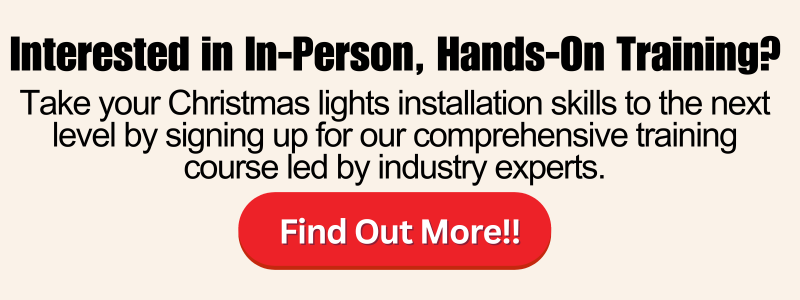
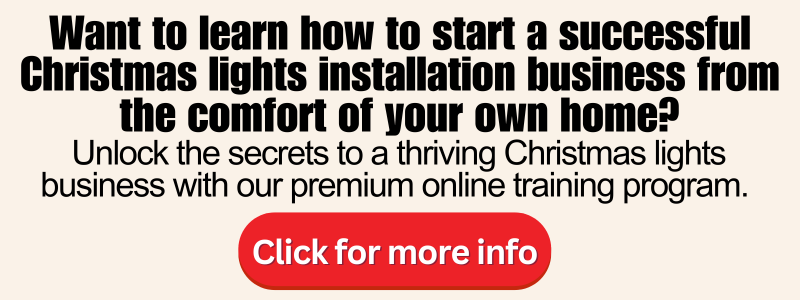
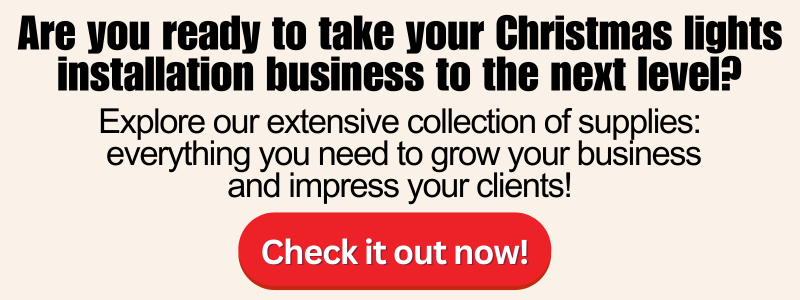
Copyright ©2025 All Right Reserved website designed by christmaslights.io
Terms of Service / Privacy Policy
Have questions or need assistance?
Contact us at (855)619-LITE


