Wholesale Pricing Presale Christmas Lights Bulbs
Pre-Season C9 Commercial Elite LED Bulbs
AS LOW AS $.50 Per BULB!
Want to know how to get the cheapest Christmas lights at wholesale pricing?
Just purchase before February 15, 2025 and save on C9 Commercial Elite LED Christmas Lights bulbs today. The more you buy, the more you save!
Experience the next level of holiday lighting with our C9 Commercial Elite SMD LED bulbs, featuring advanced Surface-Mounted Device (SMD) LED technology. These bulbs are designed to shine brighter and last longer, all while maintaining exceptional durability and energy efficiency. Perfect for both indoor and outdoor use, these bulbs are a must-have for any professional or residential Christmas light display.
Key Features:
SMD LED Technology: Offers a more brilliant light source with a reflective core design for superior optics, ensuring your
Virtually Unbreakable Construction: Highly durable bulbs are built to last, with a lifespan of up to 60,000 hours. These bulbs are designed to withstand the rigors of outdoor installations, making them virtually unbreakable.
Nickel-Plated Bases: Prevent corrosion and improve connectivity, saving you time and money during installation and ensuring reliable performance throughout the season.
Energy Efficient: Low wattage LED bulbs reduce power consumption by up to 90%, allowing you to safely create longer runs of light without overloading circuits.
Cool to the Touch: LED bulbs remain cool, even after hours of operation, making them safer to handle and install.
Larger Diamond-Cut Pattern: Faceted bulbs feature a diamond-cut design that generates beautiful light halos, adding a touch of elegance to any display.
Pre-Season C9 Minleon V2 LED Bulbs
AS LOW AS $.47 Per BULB!
Looking for the best deal on Christmas lights at wholesale prices?
Just purchase before February 15, 2025 and save on Minleon V2 LED Christmas Lights bulbs today. The more you buy, the more you save!
Enhance your professional-grade Christmas lighting displays with Minleon V2 LED C9 bulbs. Featuring a faceted finish, these bulbs cast a bright and inviting light, making them an ideal choice for creating stunning, energy-efficient holiday displays.
Upgrade your holiday lighting with Minleon V2 C9 LED Christmas Light bulbs and experience the benefits of bright, energy-efficient, and durable lighting solutions.
Key Features:
Durable Multi-Faceted Construction: These Minleon V2 LED bulbs are crafted from high-quality, multi-faceted plastic, ensuring they resist fading, chipping, and breaking. This durability makes them perfect for both commercial and residential installations, maintaining their vibrant appearance season after season.
Energy Efficiency: These LED Christmas light bulbs reduce power consumption by more than 90% compared to traditional incandescent bulbs. With an actual power consumption of just 0.58W, they allow for longer runs and lower energy costs, though it’s recommended to use 2W for installation calculation purposes.
Standard C9 Socket Compatibility: Designed to fit any standard C9 socket with an E17 base, these LED bulbs integrate seamlessly into your existing lighting setups, making them versatile and easy to use for any holiday lighting project.
Pre-Season C7 SMD LED Christmas Light Bulbs
As Low as $0.48 per Bulb!
Want to know how to get the cheapest Christmas lights at wholesale pricing?
Just purchase before February 15, 2025 and save on C7 SMD LED Christmas Lights bulbs today. The more you buy, the more you save!
Upgrade your holiday displays with our C7 SMD LED bulbs, featuring advanced Surface-Mounted Device (SMD) LED technology. These bulbs are designed to shine brighter, last longer, and provide exceptional durability, making them an excellent choice for both residential and commercial Christmas lighting.
Enhance your Christmas lighting with these energy-efficient, durable, and brilliantly bright C7 SMD LED bulbs, available now for professional-grade installations.
Key Features:
SMD LED Technology: Experience a more brilliant light source with SMD LED bulbs. The reflective core design enhances optics, ensuring your holiday displays are vibrant and eye-catching.
Virtually Unbreakable: These C7 LED bulbs are constructed from highly durable materials, making them virtually unbreakable. With a lifespan of up to 60,000 hours, they are built to withstand the rigors of outdoor and indoor installations.
Nickel-Plated Bases: The nickel-plated bases prevent corrosion and improve connectivity, saving you time and money during installation and ensuring long-lasting performance.
Larger Diamond-Cut Pattern: The bulbs feature a diamond-cut pattern with larger facets, generating beautiful light halos that add a touch of elegance to any holiday display.
Energy Efficiency: These low wattage LED bulbs reduce power consumption by up to 90% compared to traditional incandescent bulbs. This allows you to safely make longer runs of light without overloading circuits, making them ideal for large-scale installations.
Cool to the Touch: LED technology ensures that the bulbs remain cool, even after hours of use, enhancing safety during installation and operation.
Indoor/Outdoor Use: Perfect for both indoor and outdoor settings, these C7 SMD LED bulbs are versatile enough to meet all your holiday lighting needs.
Pre-Season C7 Minleon V2 LED Bulbs
AS LOW AS $.48 Per BULB!
Get the lowest prices on Christmas lights with our wholesale deal!
Just purchase before February 15, 2025 and save on C7 Minleon V2 LED Christmas Lights bulbs today. The more you buy, the more you save!
Our super bright and brilliant Multi Minleon V2 LED C7 replacement bulbs will save you money on your electric bill this year and for many more Christmas holidays to come.
Key Features:
These bulbs are made of durable, multi-faceted plastic so they won't fade, chip, or break like incandescent bulbs
Reduce your power consumption by more than 90% compared with conventional incandescent bulbs)
0.58W and 0.66W actual power consumption, but use 2W for installation calculation purposes
Fits into any standard C7 socket; E12 base
Frequently Asked Questions
What’s the difference between C9 and C7 LED bulbs?
C9 bulbs are slightly larger than C7 bulbs, making them ideal for larger displays such as rooflines, trees, and commercial decorations. C7 bulbs are smaller and better suited for smaller spaces, window frames, or accent lighting.
Are C9 and C7 bulbs interchangeable?
While both C9 and C7 bulbs use standard bases (E17 for C9 and E12 for C7), they are not interchangeable due to their size differences. Be sure to match your sockets to the correct bulb size.
Are C9 and C7 LED bulbs energy-efficient?
Yes! C9 and C7 LED bulbs consume up to 90% less energy than traditional incandescent bulbs. This energy efficiency allows you to safely run longer strands without overloading circuits.
Can I use C9 and C7 LED bulbs outdoors?
Absolutely! Both C9 and C7 LED bulbs are designed for indoor and outdoor use. They are highly durable, weather-resistant, and can withstand extreme temperatures, making them perfect for any holiday display.
Do C9 and C7 LED bulbs come in different colors?
Yes, C9 and C7 LED bulbs are available in a wide variety of colors, including warm white, cool white, red, green, blue, yellow, and multi-color options, allowing you to customize your holiday lighting displays.
How long do C9 and C7 LED bulbs last?
C9 and C7 LED bulbs are built to last with a lifespan of up to 60,000 hours. Their durable construction ensures they remain bright and vibrant season after season.
Discover Expert Tips on Our Blog
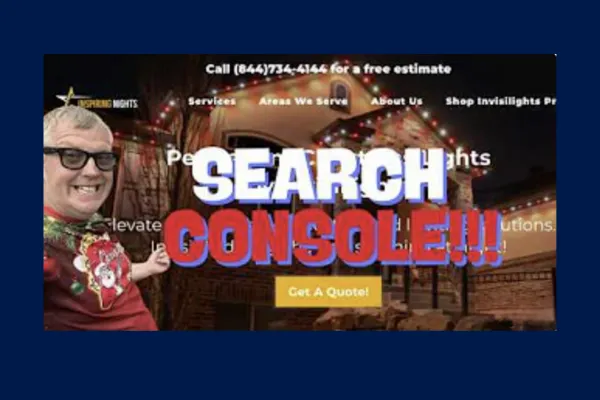
Increase Your Site’s Ranking Google Search Console Setup
In today's digital landscape, having a website is just the first step. To truly make your mark online, you need to ensure that your website is discoverable by search engines, particularly Google. This is where Google Search Console comes into play – a powerful tool that can help you optimize your website's visibility and performance in search results.
What is Google Search Console?
Google Search Console is a free service offered by Google that helps website owners monitor, maintain, and troubleshoot their site's presence in Google Search results. It provides valuable insights into how Google views your site and allows you to identify and fix issues that might be preventing your site from reaching its full potential in search rankings.
Why is Google Search Console Important?
Before we dive into the setup process, let's understand why Google Search Console is crucial for your website:
1. Improved Visibility: It helps Google discover and index your website's content, increasing your chances of appearing in relevant search results.
2. Performance Insights: You can track your website's performance in Google Search, including click-through rates, impressions, and average position.
3. Issue Detection: It alerts you to any crawl errors, security issues, or manual actions that might be affecting your site's performance.
4. Content Optimization: By showing you which queries lead users to your site, you can optimize your content to better match user intent.
5. Mobile Usability: It provides insights into how well your site performs on mobile devices, an increasingly important factor in search rankings.
Now that we understand its importance, let's walk through the process of setting up Google Search Console for your website.

Setting Up Google Search Console
Step 1: Access Google Search Console
To get started, navigate to Google Search Console (https://search.google.com/search-console). You'll need a Google account to use this service, so make sure you're signed in or create a new account if necessary.
Step 2: Add Your Property
Once you're in the Google Search Console dashboard, you'll need to add your website as a property. There are two ways to do this:
1. Domain Property: This covers all subdomains and protocols (http, https, www, non-www) under a single property.
2. URL Prefix Property: This is more specific and covers only the exact URL you enter and any pages under that specific URL path.
For most websites, the Domain Property option is recommended as it provides a more comprehensive view of your entire domain.
Step 3: Verify Ownership
After adding your property, you need to verify that you own the website. Google provides several verification methods:
1. DNS Verification: This involves adding a TXT record to your domain's DNS settings.
2. HTML File Upload: Upload an HTML file to your website's root directory.
3. HTML Tag: Add a meta tag to your website's home page.
4. Google Analytics: If you already have Google Analytics set up, you can use this for verification.
5. Google Tag Manager: If you use Google Tag Manager, this can also be used for verification.
For this guide, we'll focus on the DNS verification method, as it's often the most straightforward for domain-level properties.
Step 4: DNS Verification Process
1. In Google Search Console, select the DNS verification method.
2. You'll be provided with a TXT record. Copy this record.
3. Log into your domain registrar's website (e.g., Namecheap, GoDaddy, etc.).
4. Navigate to your domain's DNS settings.
5. Add a new TXT record:
- Set the Host field to "@" (without quotes).
- Paste the TXT record you copied from Google Search Console into the Value field.
6. Save your changes.
Step 5: Complete Verification
After adding the TXT record, return to Google Search Console and click "Verify." Keep in mind that DNS changes can take some time to propagate, so you might need to wait a few hours or even up to 72 hours in some cases.
If verification is successful, you'll see a confirmation message, and you'll now have access to your property's data in Google Search Console.
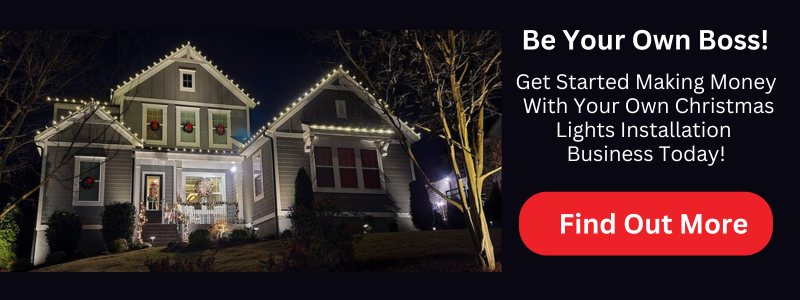
Using Google Search Console
Now that you've set up Google Search Console, let's explore some of its key features and how to use them effectively.
Performance Report
The Performance report provides insights into how your site performs in Google Search results. You can see:
- Total clicks
- Total impressions
- Average click-through rate (CTR)
- Average position
You can filter this data by queries, pages, countries, devices, and more. This information is invaluable for understanding what content is performing well and where you might need to focus your optimization efforts.
URL Inspection Tool
The URL Inspection tool allows you to check the index status of any URL on your site. You can:
- See if a specific page is indexed
- Request indexing for a new or updated page
- View how Google sees the page
- Check for any issues that might prevent the page from being indexed
Coverage Report
The Coverage report shows you which pages on your site are indexed and which ones have issues. It's divided into four categories:
1. Error: Pages that couldn't be indexed
2. Valid with warnings: Indexed pages with potential issues
3. Valid: Successfully indexed pages
4. Excluded: Pages intentionally not indexed
This report helps you identify and fix issues that might be preventing your pages from appearing in search results.
Sitemaps
Sitemaps help search engines understand the structure of your website and find all your important pages. In Google Search Console, you can:
- Submit your sitemap
- Check for any errors in your sitemap
- See how many of your submitted URLs have been indexed
To submit your sitemap:
1. Go to the Sitemaps section in Google Search Console.
2. Enter the URL of your sitemap (usually yourwebsite.com/sitemap.xml).
3. Click "Submit."
Mobile Usability
With mobile searches accounting for a significant portion of web traffic, ensuring your site is mobile-friendly is crucial. The Mobile Usability report shows you any issues with your site's mobile version, such as:
- Text too small to read
- Clickable elements too close together
- Content wider than screen
Fixing these issues can improve your site's performance on mobile devices and potentially boost your search rankings.

Best Practices for Using Google Search Console
To get the most out of Google Search Console, consider these best practices:
1. Regular Monitoring: Check your Google Search Console data regularly to catch and address issues quickly.
2. Act on Insights: Use the performance data to inform your content strategy. If certain pages or queries are performing well, consider creating more similar content.
3. Fix Errors Promptly: Address any errors or warnings in the Coverage report as soon as possible to ensure all your important pages are being indexed.
4. Keep Your Sitemap Updated: Whenever you add new pages or make significant changes to your site structure, update and resubmit your sitemap.
5. Leverage the URL Inspection Tool: Use this tool to diagnose issues with specific pages and to request indexing for new or updated content.
6. Monitor Security Issues: Google Search Console will alert you to any security issues it detects on your site. Address these immediately to protect your site and its visitors.
7. Use the Links Report: This report shows you which sites are linking to yours and what pages on your site have the most internal and external links. Use this information to improve your internal linking strategy and to identify potential link-building opportunities.
8. Experiment with Structured Data: Use the Rich Results Test to see how your structured data is performing and to identify opportunities for enhancing your search listings with rich results.

For further reading on SEO for your business, check out our blog post: Shining Bright Online: SEO Essentials for Christmas Light Professionals (christmaslights.io)
Setting up and effectively using Google Search Console is a crucial step in improving your website's visibility and performance in search results. By regularly monitoring your site's performance, addressing issues promptly, and leveraging the insights provided, you can make data-driven decisions to optimize your content and improve your search rankings.
Remember, SEO is an ongoing process, and Google Search Console is just one tool in your arsenal. Combine the insights from Google Search Console with other SEO best practices, high-quality content creation, and a great user experience to build a strong online presence for your business.
By following the steps and best practices outlined in this guide, you're well on your way to mastering Google Search Console and taking your website's search performance to the next level. Happy optimizing!

1. Q: What is Google Search Console?
A: Google Search Console is a free service offered by Google that helps website owners monitor, maintain, and troubleshoot their site's presence in Google Search results. It provides valuable insights into how Google views your site and allows you to identify and fix issues that might be affecting your search rankings.
2. Q: Do I need a Google account to use Google Search Console?
A: Yes, you need a Google account to access and use Google Search Console. If you don't have one, you'll need to create a Google account before you can set up Search Console for your website.
3. Q: What's the difference between a Domain Property and a URL Prefix Property in Google Search Console?
A: A Domain Property covers all subdomains and protocols (http, https, www, non-www) under a single property, providing a comprehensive view of your entire domain. A URL Prefix Property is more specific and covers only the exact URL you enter and any pages under that specific URL path.
4. Q: How do I verify ownership of my website in Google Search Console?
A: There are several methods to verify ownership, including DNS verification (adding a TXT record to your domain's DNS settings), HTML file upload, HTML tag addition, Google Analytics, and Google Tag Manager. The DNS verification method is often recommended for domain-level properties.
5. Q: How long does it take for Google Search Console to show data after setup?
A: It can take some time for Google Search Console to start showing data after initial setup. While some data may appear within a few days, it can take up to a few weeks for comprehensive data to be available, especially for new websites.
6. Q: What is the Performance Report in Google Search Console?
A: The Performance Report provides insights into how your site performs in Google Search results. It shows total clicks, total impressions, average click-through rate (CTR), and average position. You can filter this data by queries, pages, countries, devices, and more.
7. Q: How can I use Google Search Console to improve my website's SEO?
A: You can use Google Search Console to improve SEO by monitoring your site's performance, identifying and fixing indexing issues, submitting and monitoring sitemaps, checking mobile usability, and leveraging insights from the Performance Report to optimize your content and target relevant keywords.
8. Q: What should I do if Google Search Console shows errors on my website?
A: If Google Search Console shows errors, you should investigate and address them promptly. Use the Coverage Report to identify specific issues, then use the URL Inspection tool to diagnose problems with individual pages. Fix the errors on your website and request re-indexing of the affected pages.
9. Q: How often should I check Google Search Console?
A: It's recommended to check Google Search Console regularly, at least once a week. This allows you to stay on top of any issues, monitor your site's performance, and quickly address any problems that may arise.
10. Q: Can Google Search Console help me understand which keywords are driving traffic to my site?
A: Yes, the Performance Report in Google Search Console shows you which queries are leading users to your site. This information can help you understand which keywords are effective for your site and identify new opportunities for content optimization and creation.
Copyright ©2024 All Right Reserved website designed by christmaslights.io
Terms of Service / Privacy Policy
Have questions or need assistance?
Contact us at (855)619-LITE




